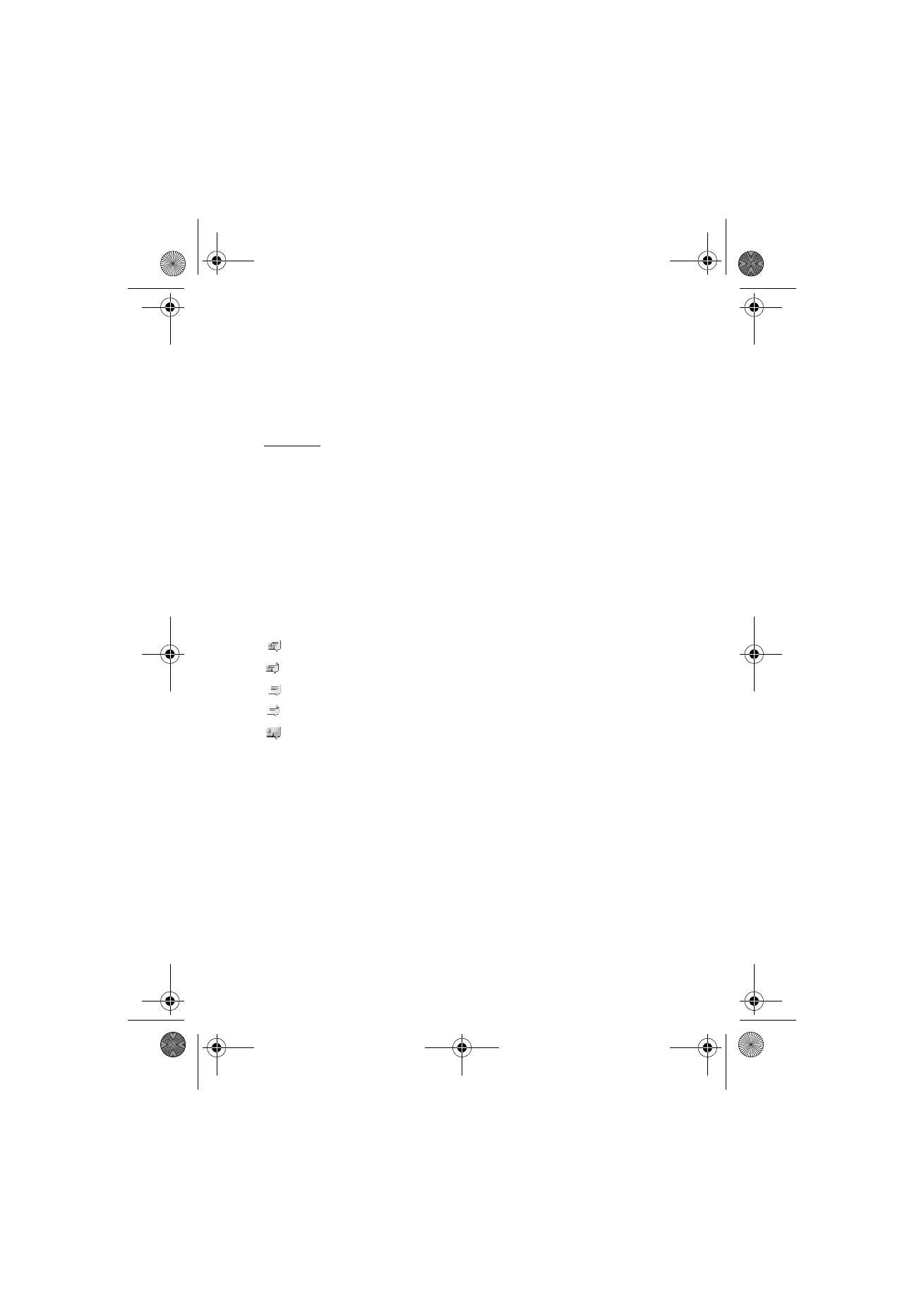
Sessions
When connected to the instant messaging service your status as seen by
others is shown in a status line:
Status: Online
,
My status: Busy
or
Status: App. off.
— to change own status, select
Change
.
Below the status line there are three folders containing your contacts
and showing their status:
Convers.
,
Online
and
Offline
. To expand the
folder highlight it and select
Expand
(or press scroll right), to collapse
the folder select
Collapse
(or press scroll left).
Conversations
— shows the list of new and read instant messages or
invitations to instant messaging during the active instant messaging
session.
indicates a new group message.
indicates a read group message.
indicates a new instant message.
indicates a read instant message.
indicates an invitation.
The icons and texts on the display may vary, depending on the instant
messaging service you have selected.
Online
— shows the number of contacts that are online.
Offline
— shows the number of contacts that are offline.
To start a conversation, expand the
Online
or the
Offline
folder and
scroll to the contact with whom you would like to chat and select
Chat
.
To answer an invitation or to reply to a message expand the
Conversations
folder and scroll to the contact to whom you would like
to chat and select
Open
. To add contacts, see “Add IM contacts,” p. 40.
RM-198_UG_en1_issue1_corrections_20061108.fm Page 38 Wednesday, November 29, 2006 2:00 PM
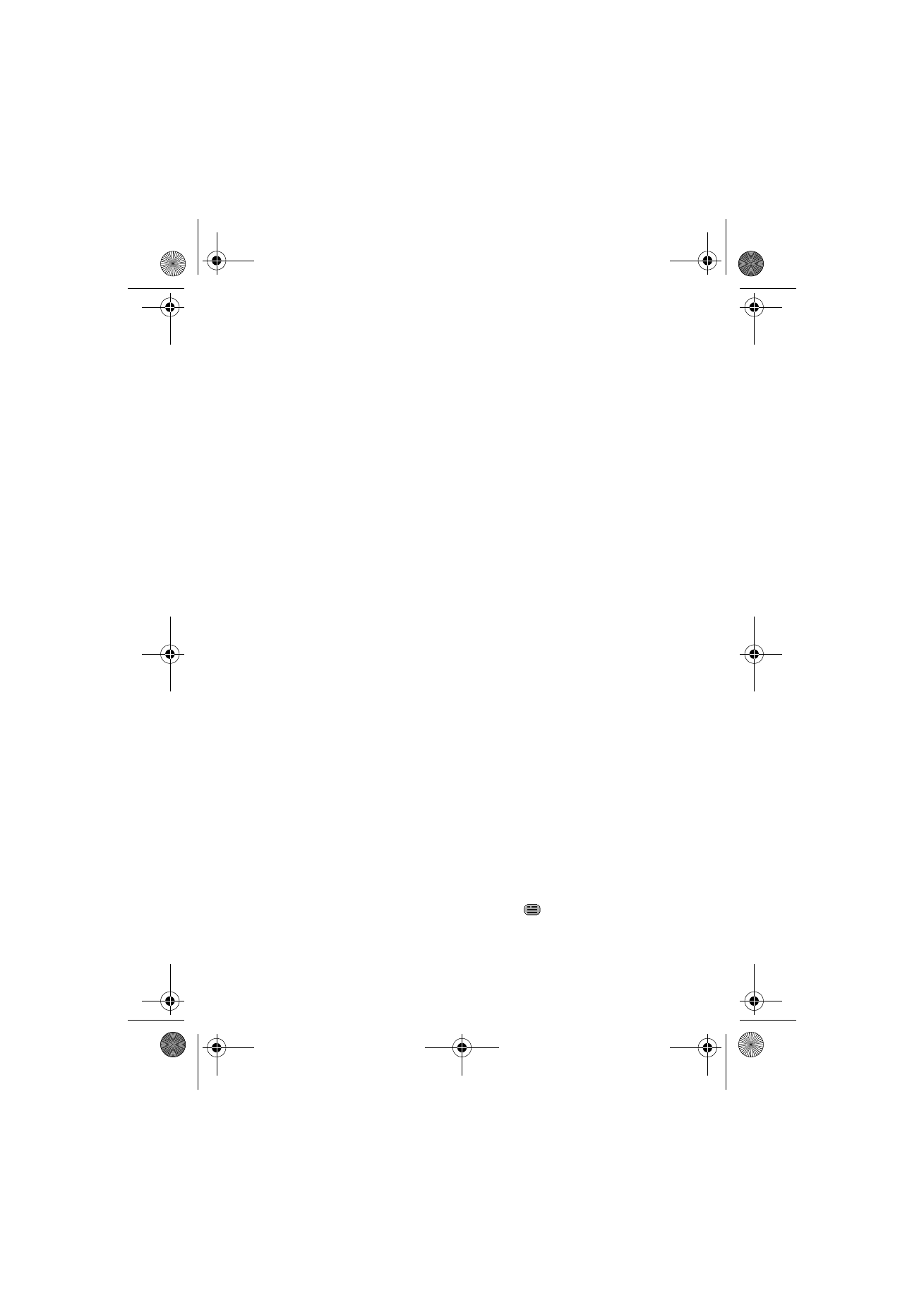
M e s s a g i n g
39
Options
>
Search IM users
— to search for other instant messaging users
on the network by mobile phone number, alias, e-mail address, first
name or last name.
Options
>
Chat
— to start the conversation when you have found the
user that you want.