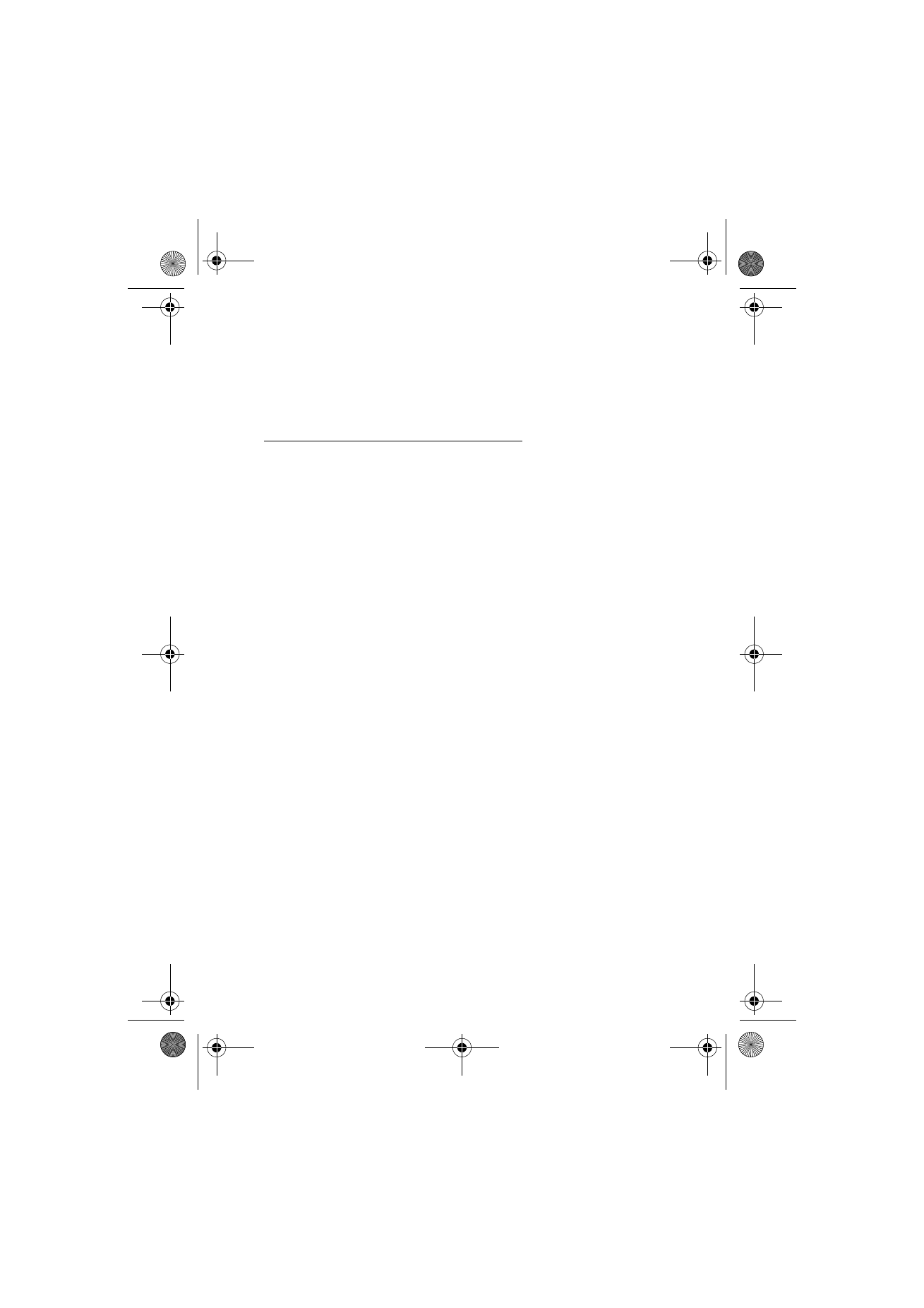
Write and send a multimedia message
The wireless network may limit the size of multimedia messages. If the inserted
picture exceeds this limit, the device may make it smaller so that it can be sent by
MMS.
To set the settings for multimedia messaging, see “Multimedia,” p. 46.
To check availability and to subscribe to the multimedia messaging
service, contact your service provider.
1. Select
Menu
>
Messaging
>
Create message
>
Multimedia
.
2. Enter a message. See “Text entry,” p. 29.
Your phone supports multimedia messages that contain several
pages (slides). A message can contain a calendar note and a business
card as attachments. A slide can contain text, one image, and one
sound clip; or text and a video clip.
3. To insert a slide in the message, select
New
; or select
Options
>
Insert
>
Slide
.
4. To view the message before sending it, select
Options
>
Preview
.
5. Scroll down and select
Send
. See “Message sending,” p. 33.
6. Enter the recipient’s phone number in the
To:
field.
To retrieve a phone number from
Contacts
, select
Add
>
Contact
.
To send the message to multiple recipients, add the contacts you
want one by one.
To send the message to persons in a group, select
Contact group
and
the group you want.
To retrieve the contacts to which you recently sent messages, select
Add
>
Recently used
.
RM-198_UG_en1_issue1_corrections_20061108.fm Page 32 Wednesday, November 29, 2006 2:00 PM
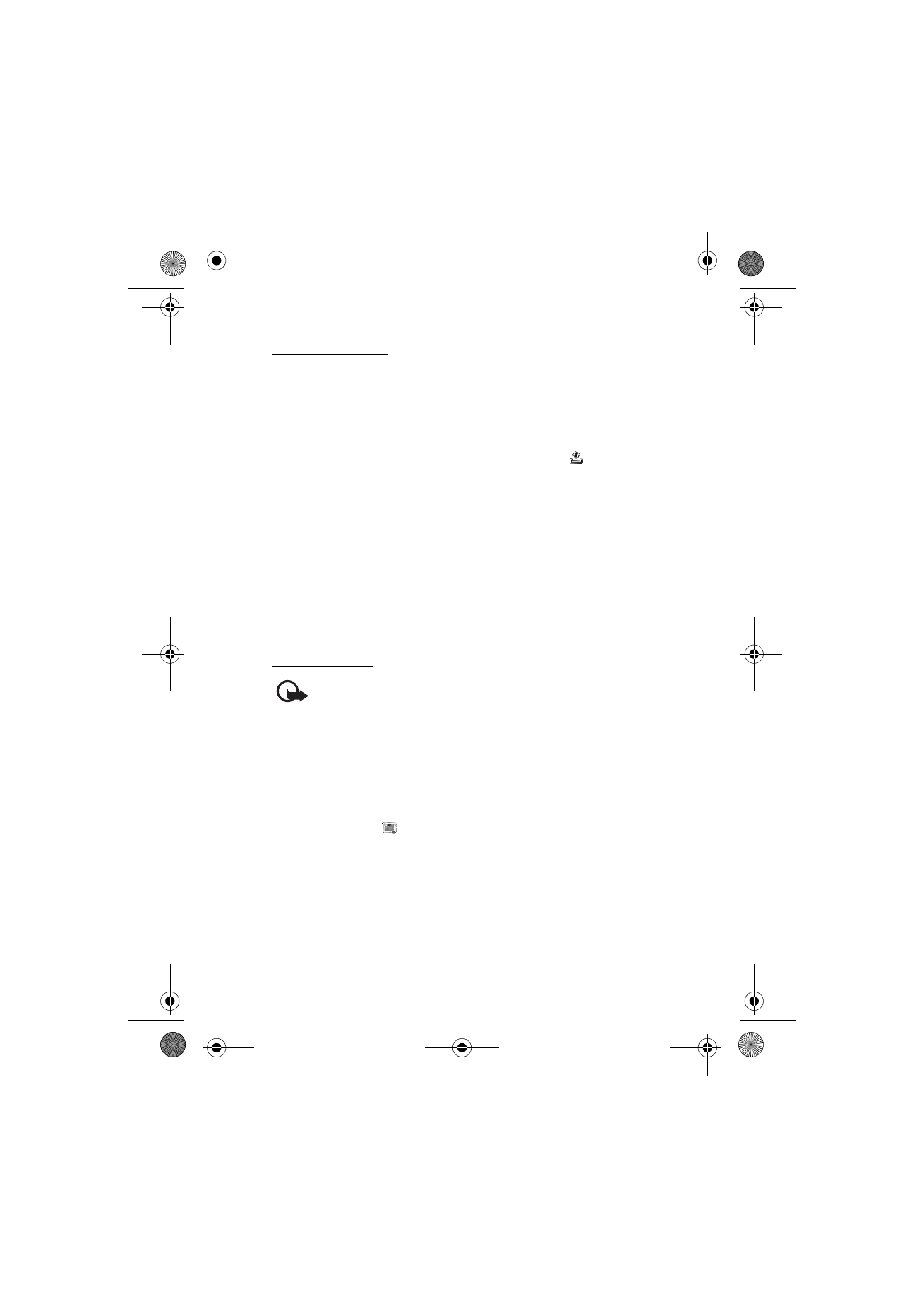
M e s s a g i n g
33